How To Cancel PicsArt Subscription: Ultimate Guide 2024
Are you enjoying your creative journey with PicsArt but feel it’s time to take a break from your subscription? No worries at all! We’ve got everything you need. Canceling your PicsArt subscription might seem complicated, but it’s actually quite easy. You can wrap it up quickly. Interested in how it’s done? Here’s a simple step-by-step guide.

Just open a web browser, Microsoft app, or APK on your Android or iPhone, and go to your profile. Then, click on “Account Settings.” After that, find the “Subscription” section and select “Cancel Picsart Subscription.” Confirm your decision, and you’re all set!
Whether you want to cancel your PicsArt premium subscription through Microsoft, the app, or your computer, we have the perfect guide for you. Let’s explore the world of hassle-free subscription cancellation and make it simple for you.
Why you need to Cancel Picsart Subscription?
Wondering why you might want to cancel PicsArt subscription on your device? It’s natural to think about the extra money spent on special app subscriptions as our feelings and needs change over time. Let’s talk about it and see if it still makes sense for you.
Looking at Other Options

Perhaps you’re curious about trying different photo editing apps that better suit your creative style. Exploring alternatives could lead you to discover new features and tools that enhance your editing skills.
Managing Your Budget

When you’re reviewing your finances or trying to save money, canceling non-essential subscriptions like PicsArt Premium can be a smart choice. Redirecting those funds to more important expenses helps you handle your finances better and gives you peace of mind.
Changing Interests
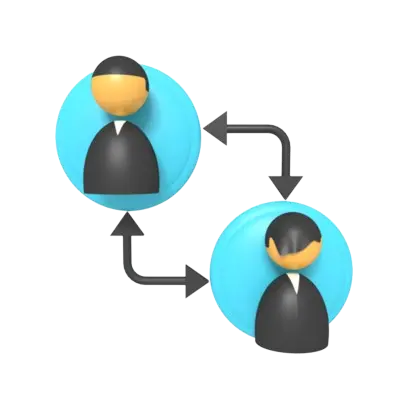
As your interests shift, you might find that photo editing isn’t as exciting for you anymore. If you’re diving into new hobbies, it’s perfectly okay to cancel Picsart subscription on your device like tablet, pc or phone. It simply means you’re focusing on what you enjoy most right now.
Dealing with Technical Problems
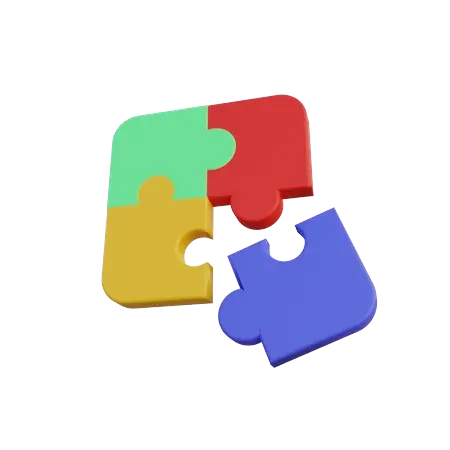
Dealing with persistent technical issues or glitches can be frustrating. If these problems are affecting your experience, you might decide to pause your subscription until they’re fixed or until the app meets your expectations again.
Making these decisions is all about making sure your subscription aligns with your current needs and interests.
Wondering how to cancel PicsArt subscription on your different devices? Let’s break it down for you:
How to Cancel PicsArt Subscription on Mobile:
If you got your PicsArt subscription through the App Store or Google Play Store, cancelling it on your phone is super easy. Just follow these steps:
- Step1: Grab Your Mobile Device: Make sure you have your phone ready.
- Step2: Launch the PicsArt App: Find the colorful PicsArt icon on your home screen and tap on it.
- Step3: Sign In to Your Account: Once you’re in the app, go to your account settings. You can usually find this in your profile or the menu section.
- Step4: Go to the “Subscription” Section: Look for “Subscription” in your account settings.
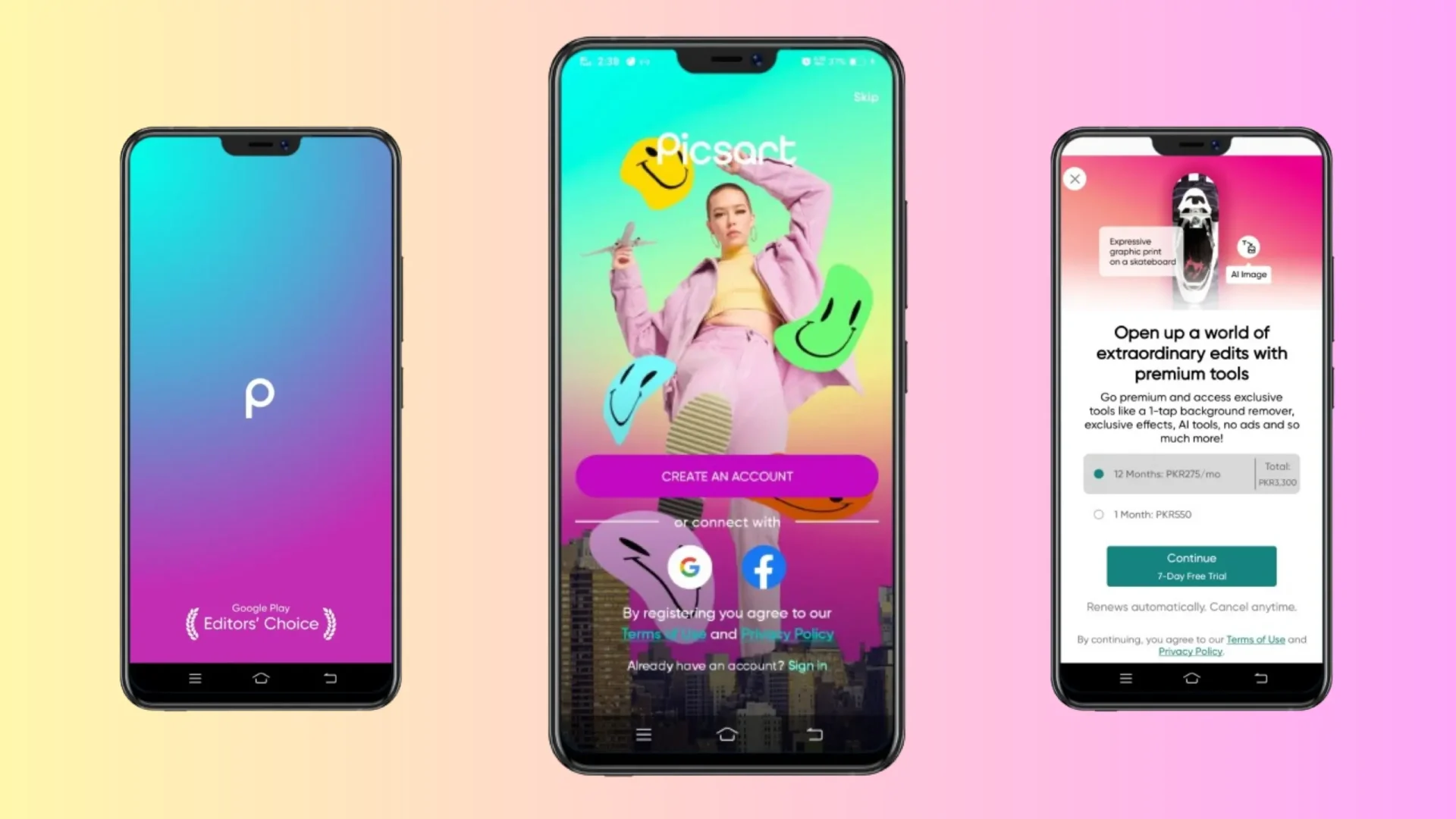
- Step5: Tap on “Cancel” or “Unsubscribe”: Tap on the option to cancel Picsart subscription on your phone, then confirm your choice to end it.
- Step6: Confirmation: PicsArt will confirm that your subscription has been cancelled, making sure everything is sorted out.
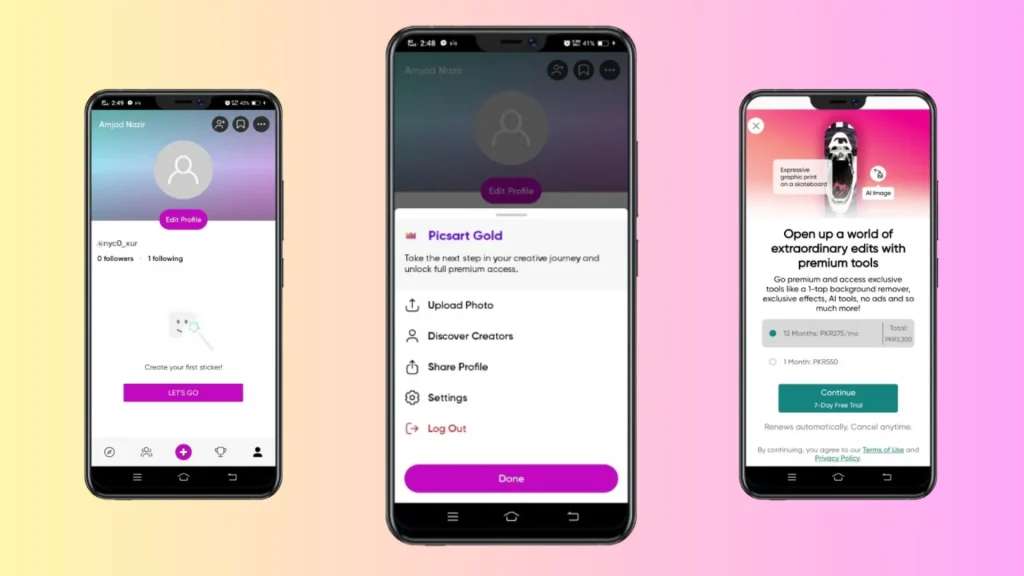
How to Cancel PicsArt Subscription on Desktop:
Cancelling your PicsArt subscription on your computer is just as straightforward. Here’s how:
- Step1: Open Your Desktop Browser: Choose your favorite browser—like Safari, Chrome, or Firefox.
- Step2: Visit PicsArt’s Website: Type “picsart.com” in the search bar and press Enter to enter the digital art haven.
- Step3: Sign In: Use the same account you use for PicsArt’s creative tools.
- Step4: Access Account Settings: Click on your profile picture or username in the top right corner to open the menu.
- Step5: Navigate to “Account Settings”: Look for this option and click on it.
- Step6: Find the Subscription Section: Locate the “Subscription” section—it’s where you manage your subscription.
- Step7: Click on “Cancel Subscription” or Similar: Look for the cancellation Subscription option and click on it to start the process.
- Step8: Follow On-Screen Instructions: Just follow the prompts on your screen to complete the cancellation.
- Step9: Confirmation: After confirming, you’ll get a message or notification confirming your subscription has been successfully cancelled.
Congratulations! You’ve done it. Now you can explore other editing tools or save those pennies for your next creative adventure.
How To Cancel Picsart Subscription On Microsoft Store?
If you’ve signed up for PicsArt Premium through the Microsoft Store and want to cancel it, here’s how you can do it easily:
- Step1: Open Microsoft Store: Start by launching the Microsoft Store on your device and logging into your account.
- Step2: Click Your Profile Picture: Look for your profile picture in the top right corner of the screen and click on it.
- Step3: Go to “Payment & Billing”: Find and click on “Payment & billing” to manage your subscriptions.
- Step4: Access Subscriptions: Look for an option like “Manage subscriptions” or “View subscription details.” Click on it to see all your active subscriptions.
- Step5: Find the Cancel Option: Next to your PicsArt subscription, look for “Cancel” or “Manage.” Click on it to start canceling your subscription.
- Step6: Confirm Your Decision: Follow any prompts that ask you to confirm your cancellation. You might need to provide a reason for canceling.
- Step7: Confirmation Message: Once confirmed, you should receive a message confirming that your PicsArt subscription has been canceled.
That’s it! You can now close the Microsoft Store knowing that your PicsArt subscription is canceled, and you’ve successfully managed the process.
How to cancel Picsart Subscription on PayPal?
Thinking about canceling your PicsArt subscription through PayPal? It’s easy to do. Just follow these simple steps:
- Step1: Log In to PayPal: Use your PayPal login details to access your account.
- Step2: Navigate to Settings: Click on your profile icon and find the settings section.
- Step3: Find Payment or Money Management: Look for a section related to payments or managing money in your settings. Click on it.
- Step4: Locate Your PicsArt Subscription: Find the entry that mentions your PicsArt subscription.
- Step5: Access Subscription Details: Click on “Subscription Details” or look for an option to “Cancel.” Click it to start the cancellation process.
- Step6: Confirm Cancellation: Follow the instructions to confirm that you want to cancel your PicsArt subscription.
- Step7: Check Your Email for Confirmation: After you finish canceling, check your PayPal-linked email for confirmation.
That’s it! You’ve successfully canceled your PicsArt subscription through PayPal, making it easier to manage your subscriptions.
Canceling your PicsArt subscription opens up a world of creative freedom! Whether you’re using a desktop, mobile, Microsoft Store, PayPal, or Mac, each step brings you closer to expressing your imagination. This guide covers every method with clear instructions. Take your time, follow the steps, and enjoy the sense of freedom once your subscription is canceled.
Here’s how you can cancel PicsArt subscription on your iPhone or Picsart for iOS:
1. Canceling on iPhone: Go to your device’s Settings, tap on Subscriptions, find PicsArt in the list, and select Cancel Picsart Subscription. It’s a simple way to manage your PicsArt subscription right from your device.
2. What Happens When You Cancel: When you cancel PicsArt subscription on your device, you’ll keep access to premium features until the current subscription period ends. After that, your account will revert to the free version with basic features.
3. Trouble Canceling? If you’re having trouble canceling your subscription, don’t worry. Reach out to PicsArt customer support for assistance. They’re dedicated to helping you and resolving any issues you encounter.
4. Can I Resubscribe? Yes, you can resubscribe to PicsArt anytime. Just visit the app store on your device, find PicsArt, and choose the subscription plan that works for you. It’s easy to regain access to all the creative tools and features PicsArt offers.
Whether you’re managing subscriptions, encountering issues, or coming back for more creativity, PicsArt and its support team are here to help make your experience smooth and enjoyable.
